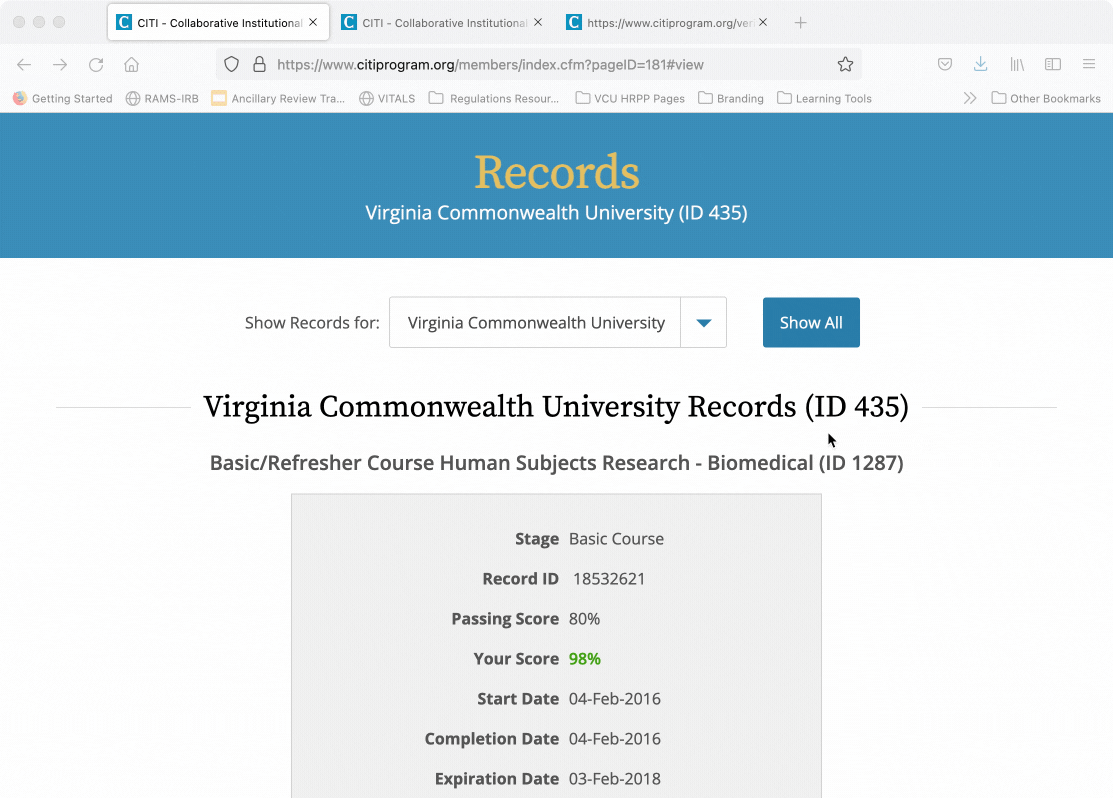Gif Guide: Navigating CITI Program to Add Required Human Subjects Protection Training Courses
This Gif Guide is intended for investigators and research personnel who are required to maintain active training certification in the Collaborative IRB Training Initiative Program, or CITI Program. It will walk users though the steps needed to add an institutional affiliation, add the appropriate courses to a user’s account, and to check course completions and expiration dates.
For more information on what the training requirements are, see the HRPP’s CITI Training website.
Adding an Institutional Affiliation
The first step is to add VCU as an institutional affiliation within CITI. You must affiliate your CITI account with VCU in order to access the necessary courses free of charge.
Step 1: Log in
First, log into www.citiprogram.org
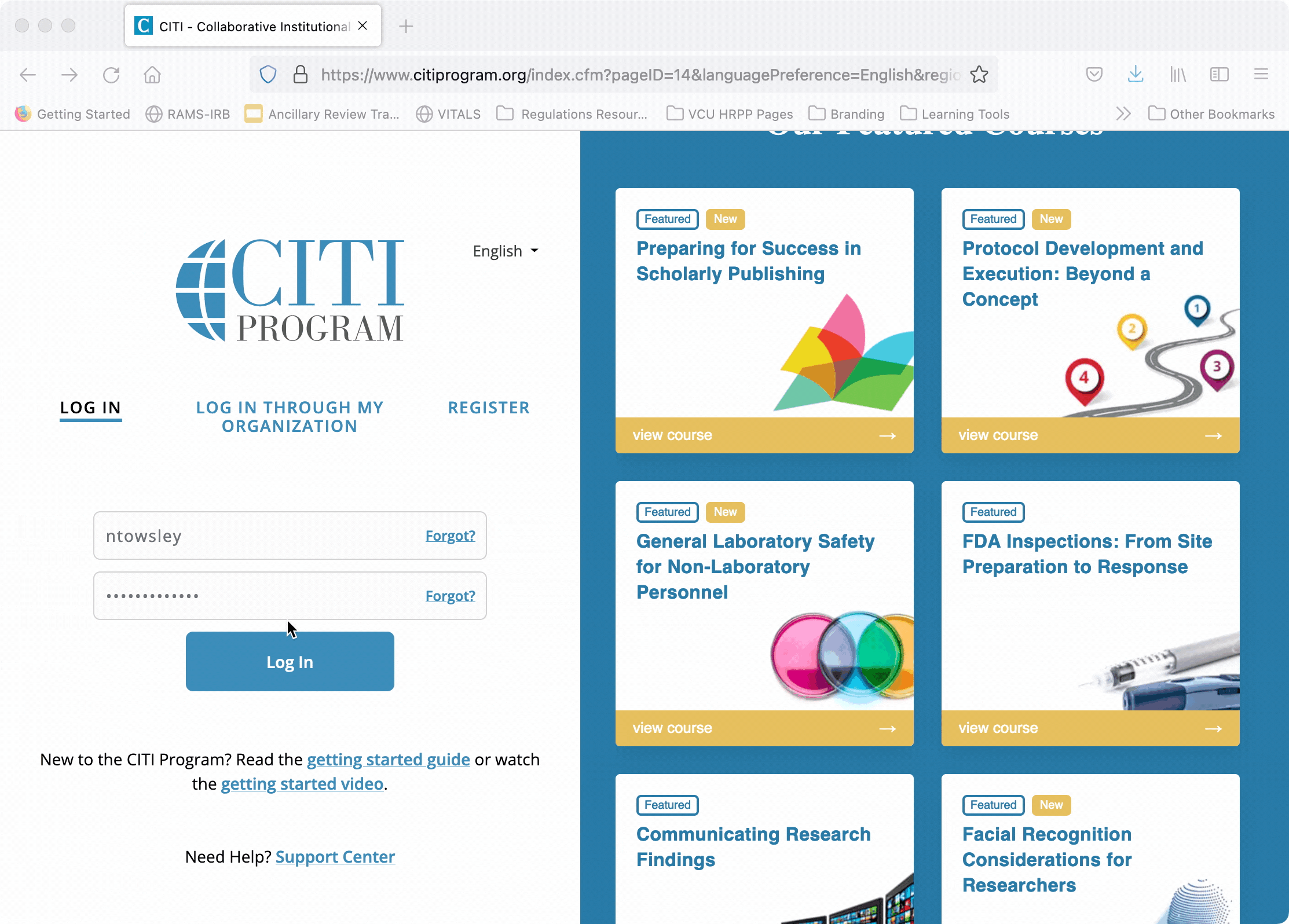
You will be taken to a landing page where you can add institutional affiliations, or access your current affiliations.
Step 2: Add an Affiliation
Scroll to the “Institutional Courses” section, and select the “Add Affiliation” button.
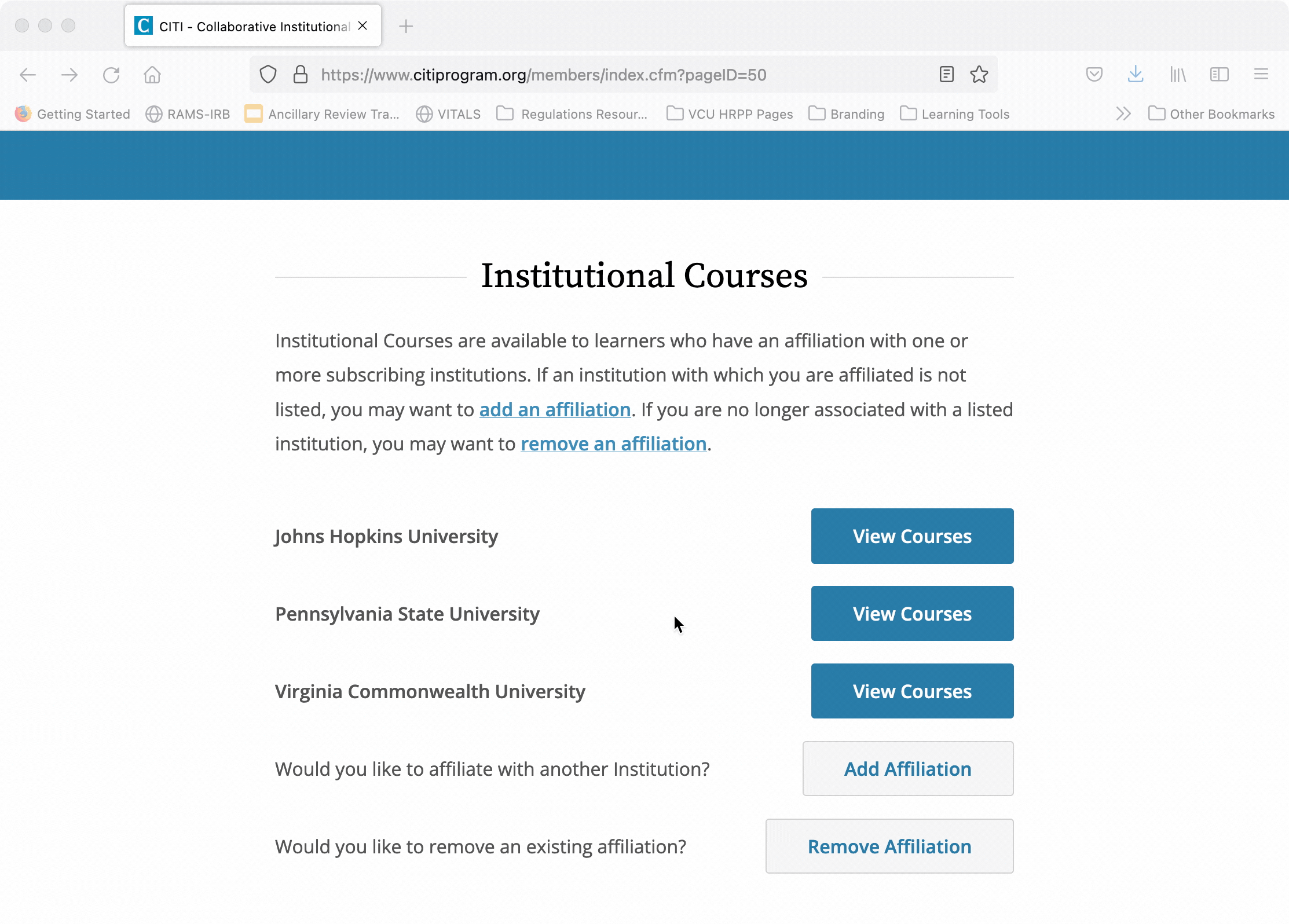
Begin typing “Virginia Commonwealth University” into the search field, and then select “Virginia Commonwealth University” from the drop-down options that appear. Click the two checkboxes to agree to terms of service, and to affirm that you are in fact an affiliate, and then click “Continue”

Adding a Course
Once you are affiliated with VCU within your CITI account, you are ready to add courses to your account.
Navigate to your home page, and click on “View Courses” next to VCU’s name.
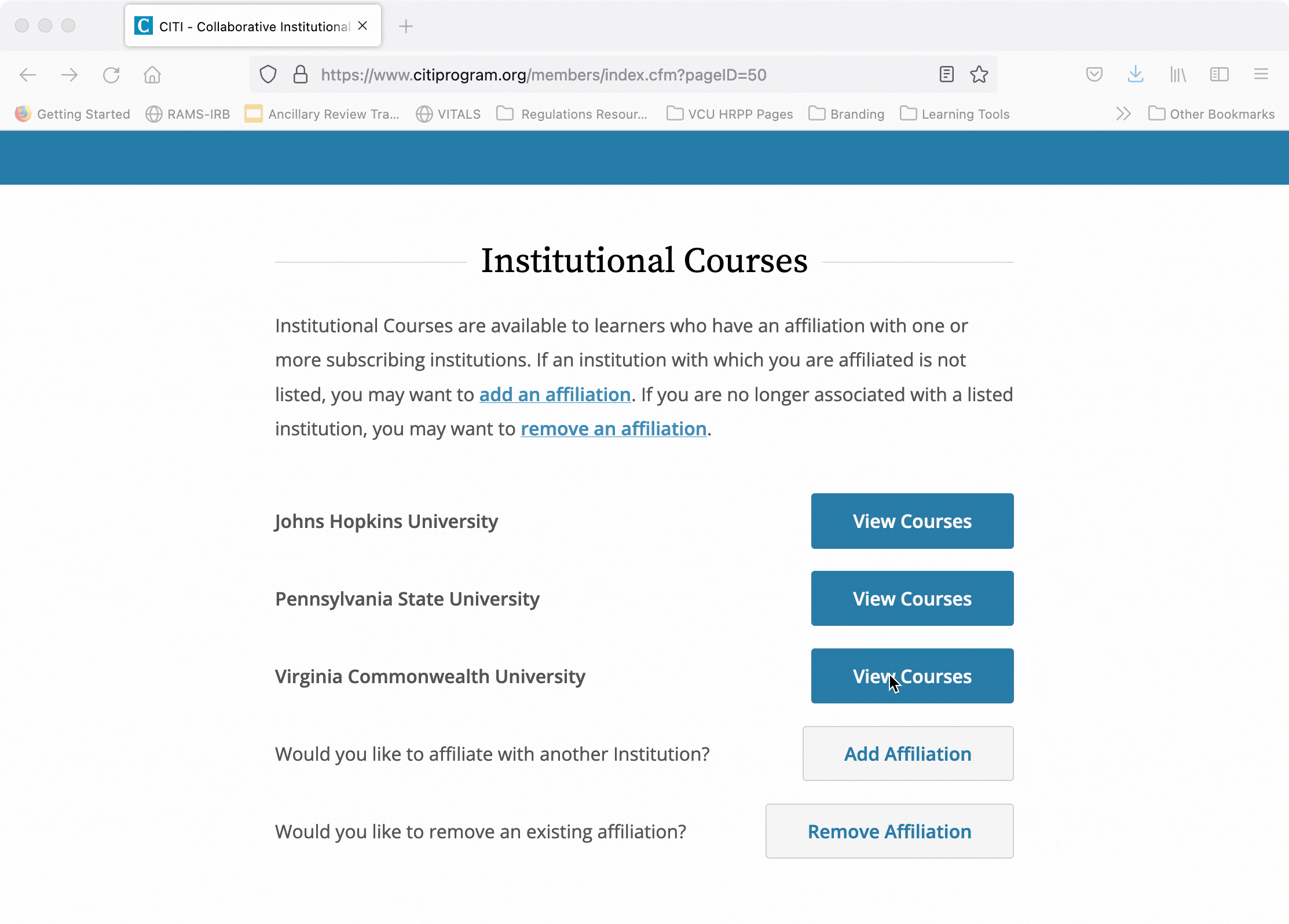
Scroll down to the bottom of the page to the “Learner Tools for Virginia Commonwealth University” box. In that box, click the link for “Add a Course.”
This will take you to a page where you can select several different courses to add to your account. The only course the VCU IRB requires is the “Human Subjects Protection” course, in either biomedical or social/behavioral research.
Selecting the Appropriate Course: Basic Course
If you have not yet completed the BASIC Human Subjects Protection course through your VCU affiliation, you must select one of the BASIC course options in question #1. This is true even if you have completed the Basic course at another institution. This is because institutions can customize their CITI modules, so VCU may require modules that other institutions do not.
Choose either the biomedical course or the social/behavioral course (choose the one that most closely aligns with the majority of research you conduct) by checking the box next to the course you want in question #1.
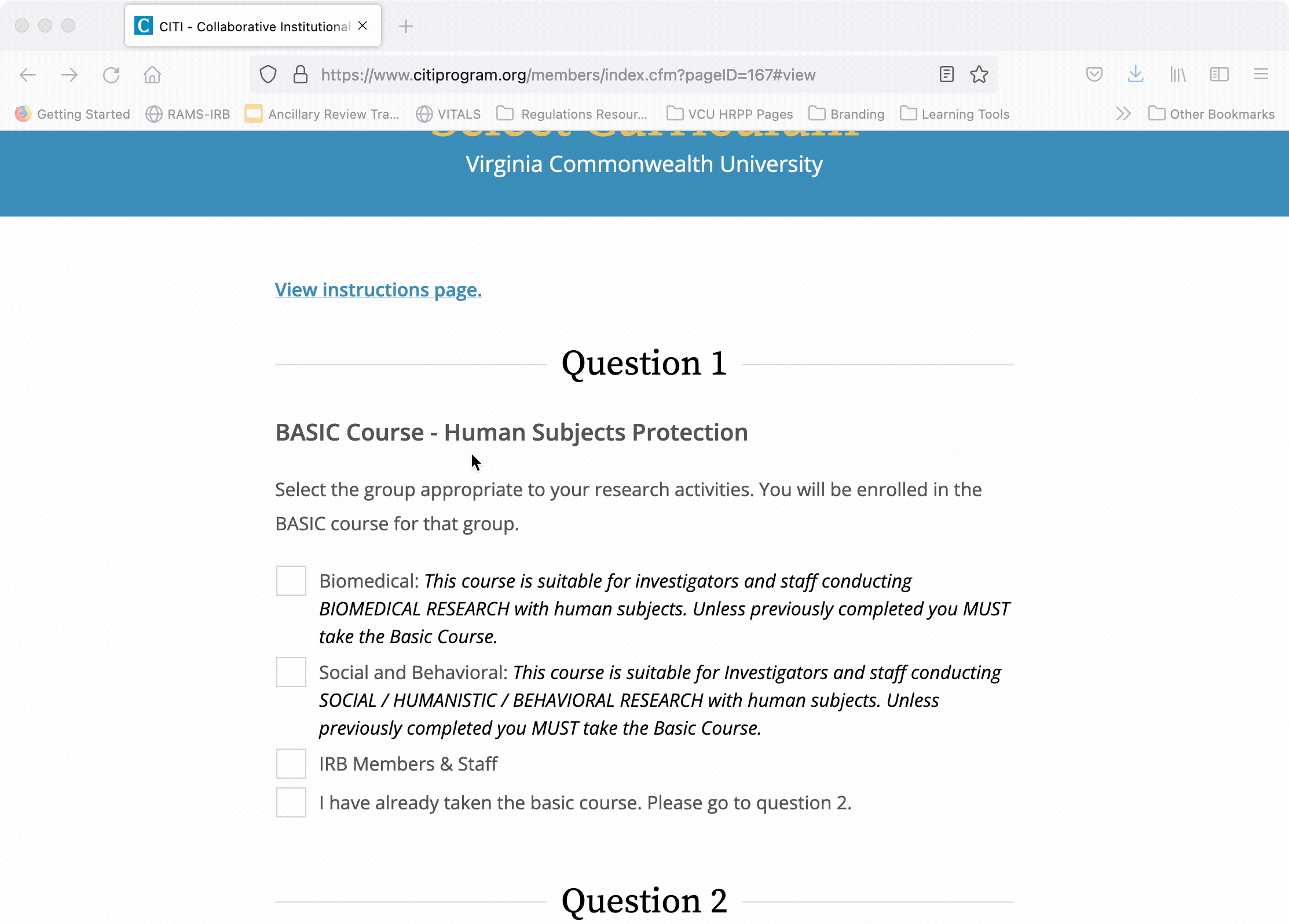
Selecting the Appropriate Course: Refresher Course
If you have already completed a Basic course through your VCU affiliation, then you may select a Refresher course to complete instead. You may complete three Refresher courses following a Basic course. After three Refresher courses, the Basic course should be taken again.
To select the Refresher course, skip question #1 on the add courses page, and go directly to question #2. Again, select the Refresher course in either biomedical or social/behavioral; choose the one that matches the Basic course you initially took.
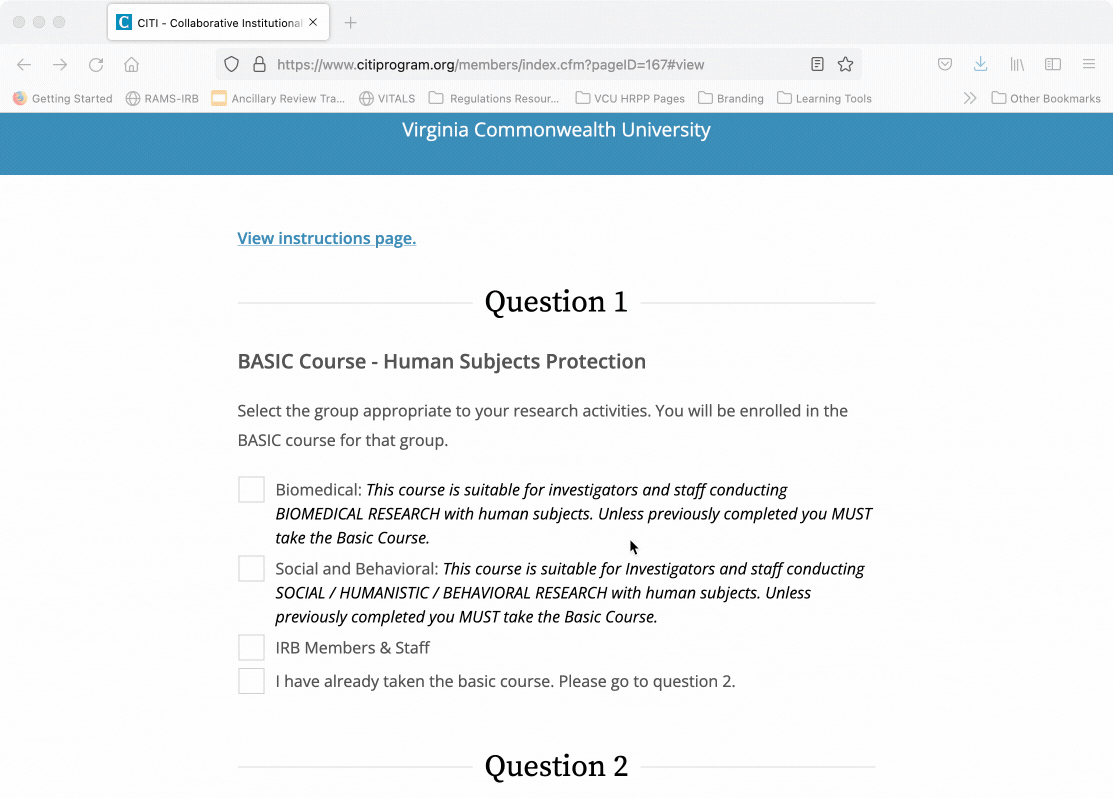
Finishing Adding a Course
You may add other courses as offered on the add courses page. For example, you may be required by your funder to complete the Responsible Conduct of Research course. However, the IRB only requires the Human Subjects Protection course, in either biomedical or social/behavioral. No other courses will satisfy the IRB’s requirement.
To complete the process of adding your course, scroll to the bottom of the add courses page, and click “submit.”
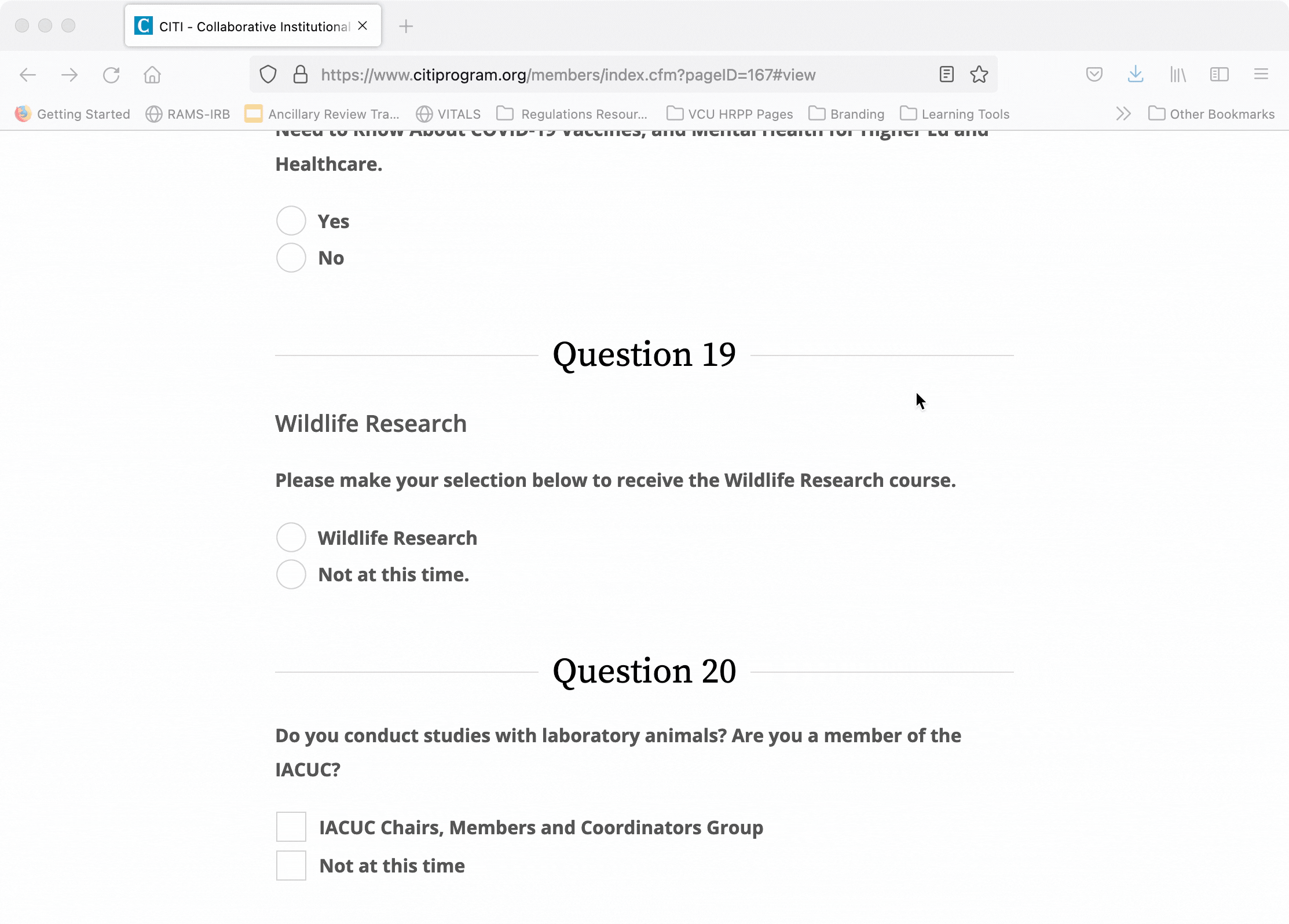
You will be directed to your learning home page for VCU.
Beginning a Course Once Added
Once courses are added, you can access them from your VCU learning home, which is the landing page you will be taken to after adding a course. To access that page later, you will select the “View Courses” button next to your VCU Affiliation from your CITI home page. You can navigate to your CITI home page by selecting the “My Courses” link at the top of the page. Then scroll down to “Virginia Commonwealth University” and select “View Courses.”
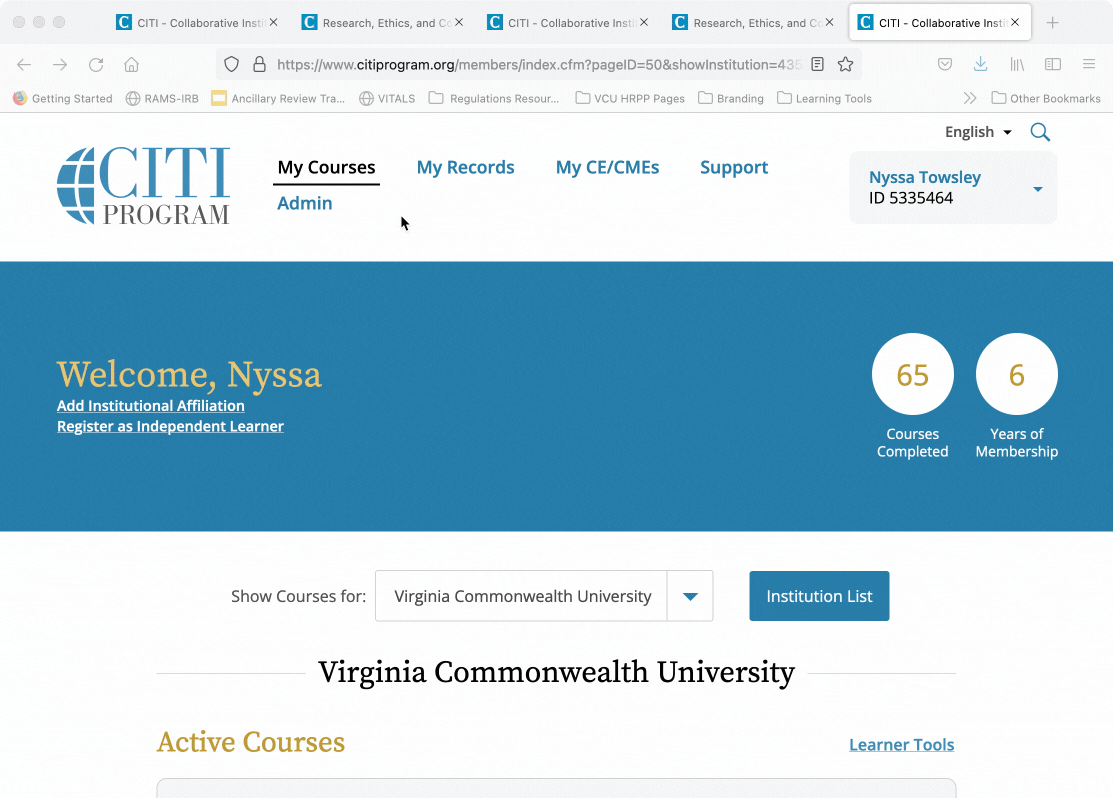
Active Courses Heading
At your VCU learning home page, there are three headers separating all of your added courses. The “Active Courses” section contains courses that you have begun but not yet completed. Use this section to jump back into a training that you started but didn’t complete. To open the course, click the “Continue Course” button.
Courses Ready to Begin Heading
Courses that you have added to your account but have not yet started appear under the “Courses Ready to Begin” heading. To begin these courses, find the course you want, and then click the “Start Now” button.
Completed Courses Heading
Courses you have completed will appear toward the bottom of the page, under the “Completed Courses” heading. You can review the course content by clicking the “Review Course” button. You can access completion reports and certificates for a course by clicking the “View – Print – Share Record” button.
Accessing Completion Reports
If you require a copy of your completion record or certificate, navigate to your VCU affiliation and scroll to the “Completed Courses” section. Click the “View – Print – Share Record” button.
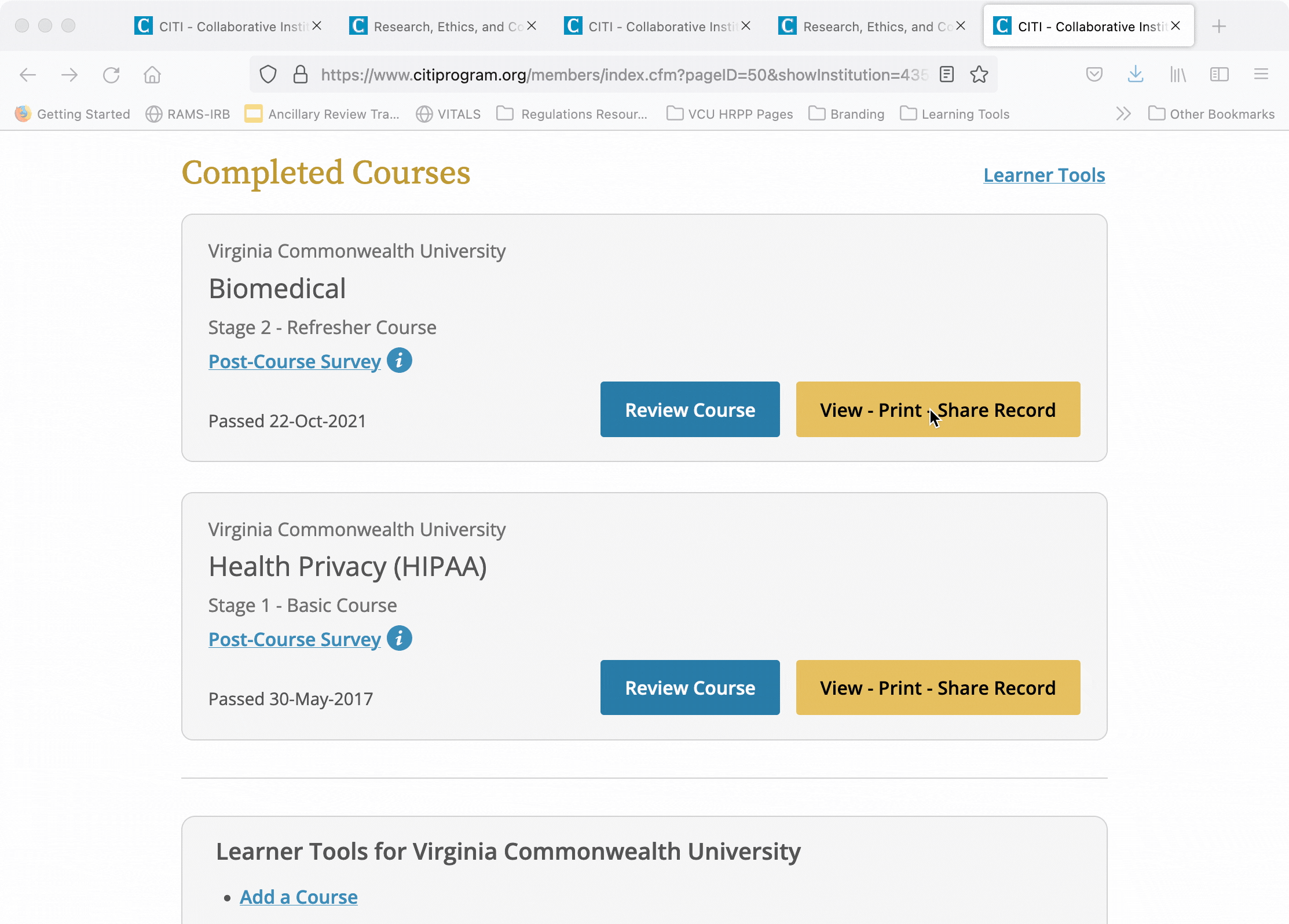
Completion Reports include quiz score results, whereas Completion Certificates are like a “diploma” that reflects course completion, but does not include quiz scores.
You can download either type of document by clicking the “View/Print” button.
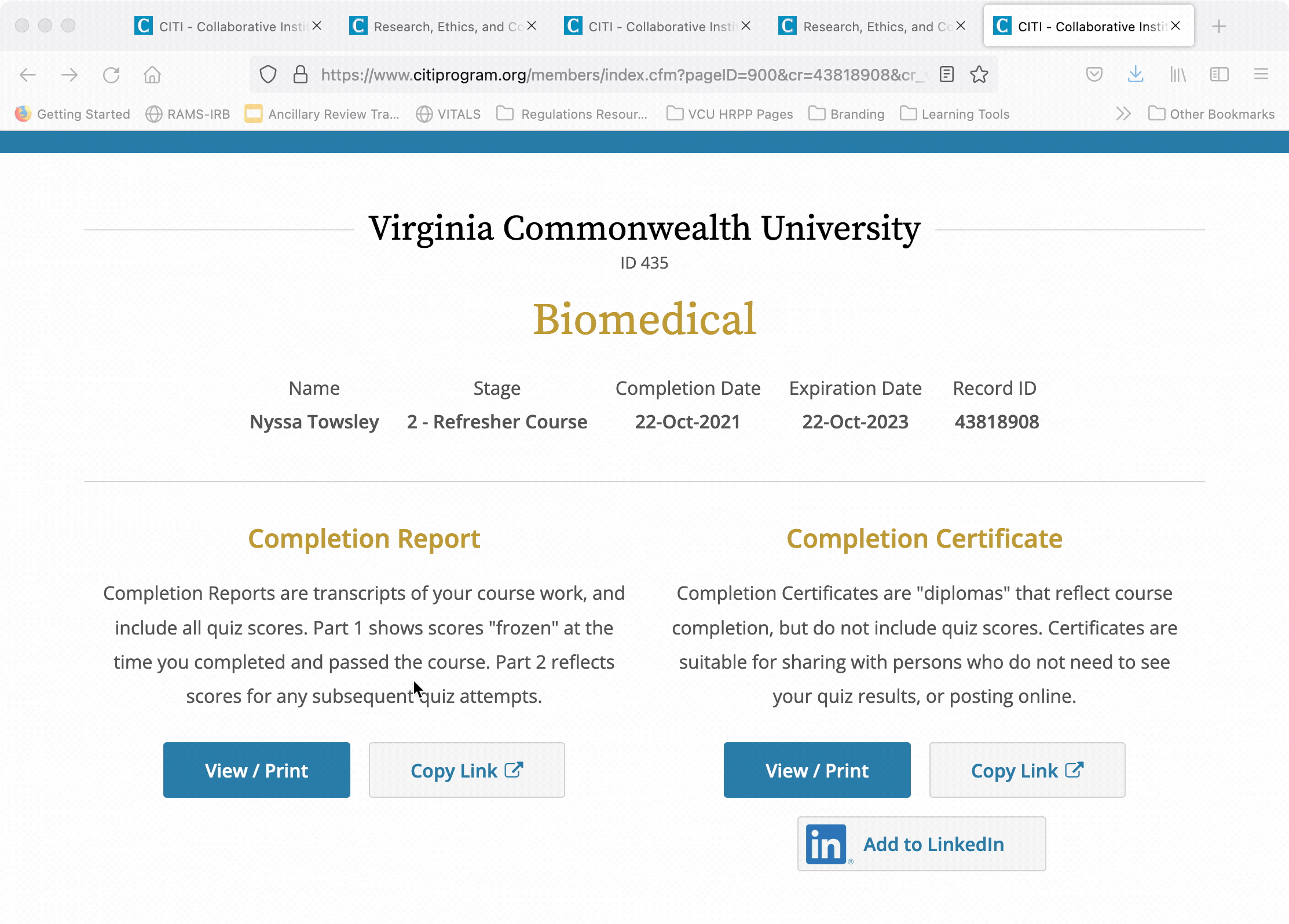
Checking Course Expiration Dates
CITI Training courses are valid for 2 years from completion. Once 2 years has elapsed, CITI training is considered expired, and a new Basic or Refresher course must be completed, as appropriate.
To check on expiration dates, navigate to your VCU affiliation learner page, and scroll to the bottom to the “Learner Tools” box. Click the “View Previously Completed Coursework” link.
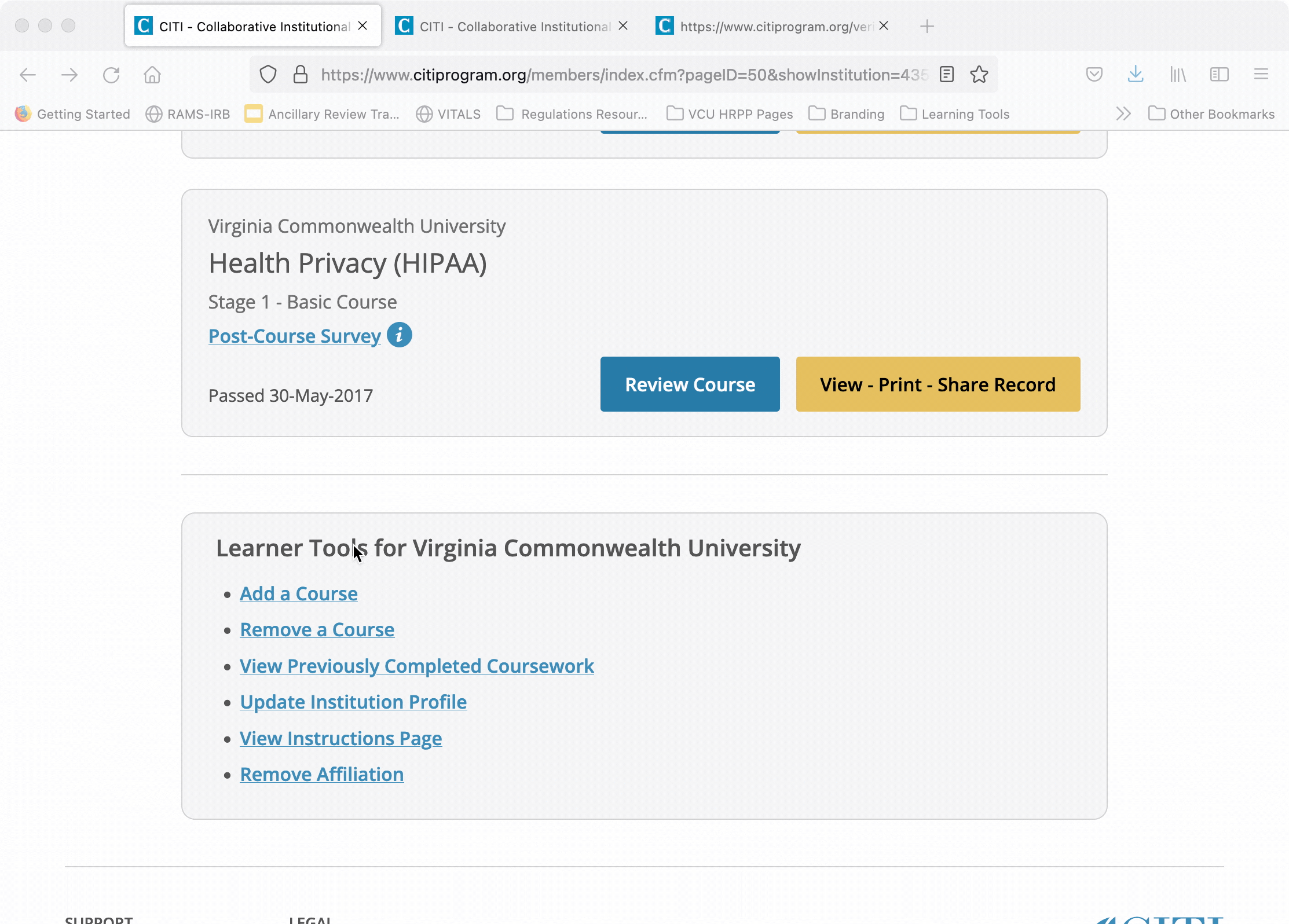
From there, scroll until you find the heading that matches the course you wish to check the expiration date on. Oldest completions are listed first, and newer completions will be listed further on. Scroll to your most recent completion, and then check the “expiration date” field.